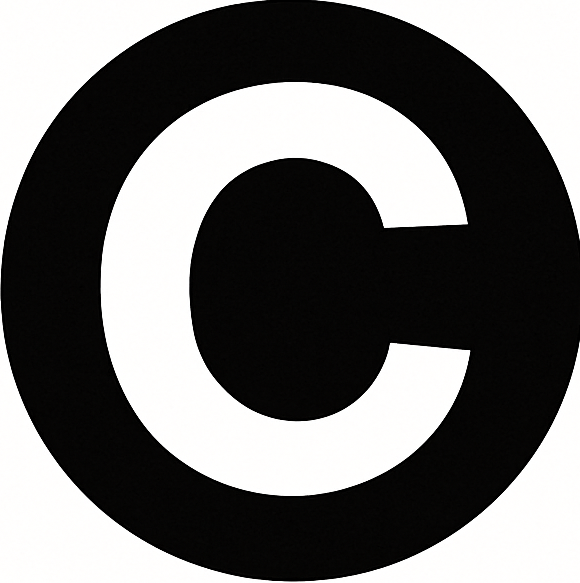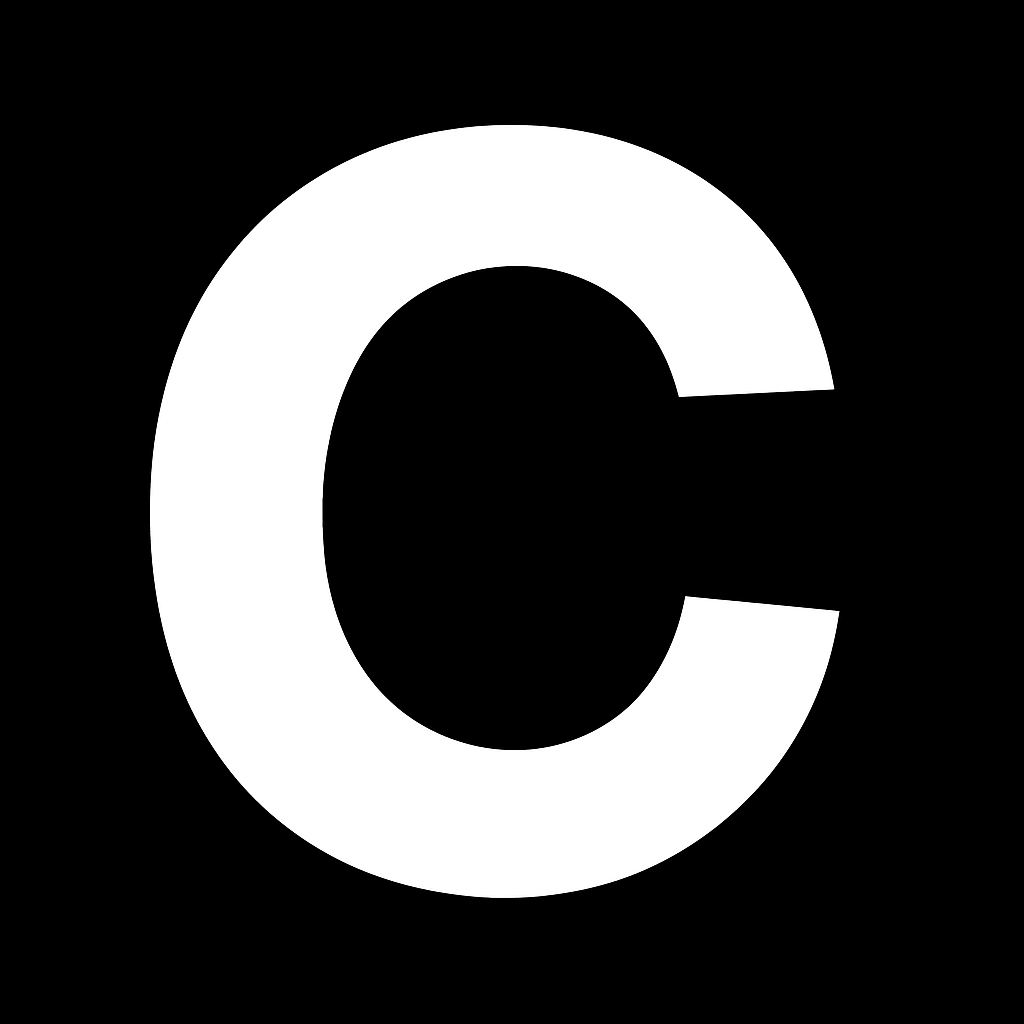This guide will walk you through creating your first custom AI app on CalStudio. You’ll learn how to configure, customize, and deploy a fully functional AI application without writing any code.
Prerequisites
Before you begin, make sure you have:- A CalStudio account (Sign up free)
- An idea for your AI app (customer support bot, educational tutor, content generator, etc.)
Step 1: Access Your Dashboard
- Navigate to CalStudio.com
- Log in with your credentials
- You’ll be directed to your dashboard where you can manage all your AI apps
Step 2: Create Your AI App
Select Your AI Model
- Click the “Create App” button on your dashboard
- Choose from our selection of cutting-edge AI models:
- OpenAI (GPT-4, GPT-3.5)
- Anthropic (Claude)
- Meta (Llama)
- Google (Gemini)
No API keys required! CalStudio handles all the technical complexity for you.
Step 3: Configure Your App
The app builder interface is divided into two sections:- Configuration Panel (left): Multiple tabs for customizing your app
- Live Preview (right): See your changes in real-time
Basic Configuration
In the Basics tab, set up your app’s core functionality:-
App Identity
- Upload a logo for brand recognition
- Set your app name (internal identifier)
- Choose a display name (what users will see)
- Write a compelling description
-
AI Configuration
- Select your specific model version (e.g., GPT-4 Turbo)
- Define the AI’s behavior with a clear system prompt
- Set a welcoming message for first-time users
-
Access Control
- Toggle login requirements
- Configure user authentication settings
Monetization Setup (Optional)
Navigate to the Credits tab to configure how users access your app:-
Free Tier Settings
- Set number of free messages per user
- Enable monthly reset for recurring free access
-
Payment Options (if monetizing)
- One-time Payments: Users purchase message credits
- Subscription Model: Monthly recurring access
-
Pricing Configuration
- Select your currency (USD, EUR, GBP, etc.)
- Set your pricing structure
- Example: 10 for 150 messages
CalStudio uses Stripe for secure payment processing. Payments are available globally with support for multiple currencies.
Step 4: Launch Your App
- Review your configuration in the live preview
- Click the “Create App” button in the top-right corner
- Your AI app will be instantly deployed with a unique URL
Congratulations! Your custom AI app is now live and ready to use. Share the URL with your users or embed it on your website.
What’s Next?
Now that you’ve created your first AI app, explore these advanced features:Custom Domain
Use your own domain for professional branding
WhatsApp Integration
Connect your AI to WhatsApp for messaging
Webhooks
Integrate with external services and APIs
API Access
Programmatically manage your AI apps
Need Help?
- Join our Discord community to connect with other creators
- Contact support@calstudio.com for technical assistance
- Check our changelog for the latest features