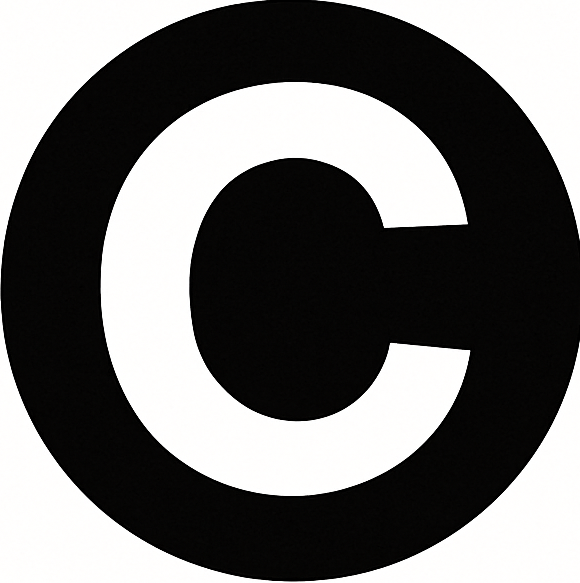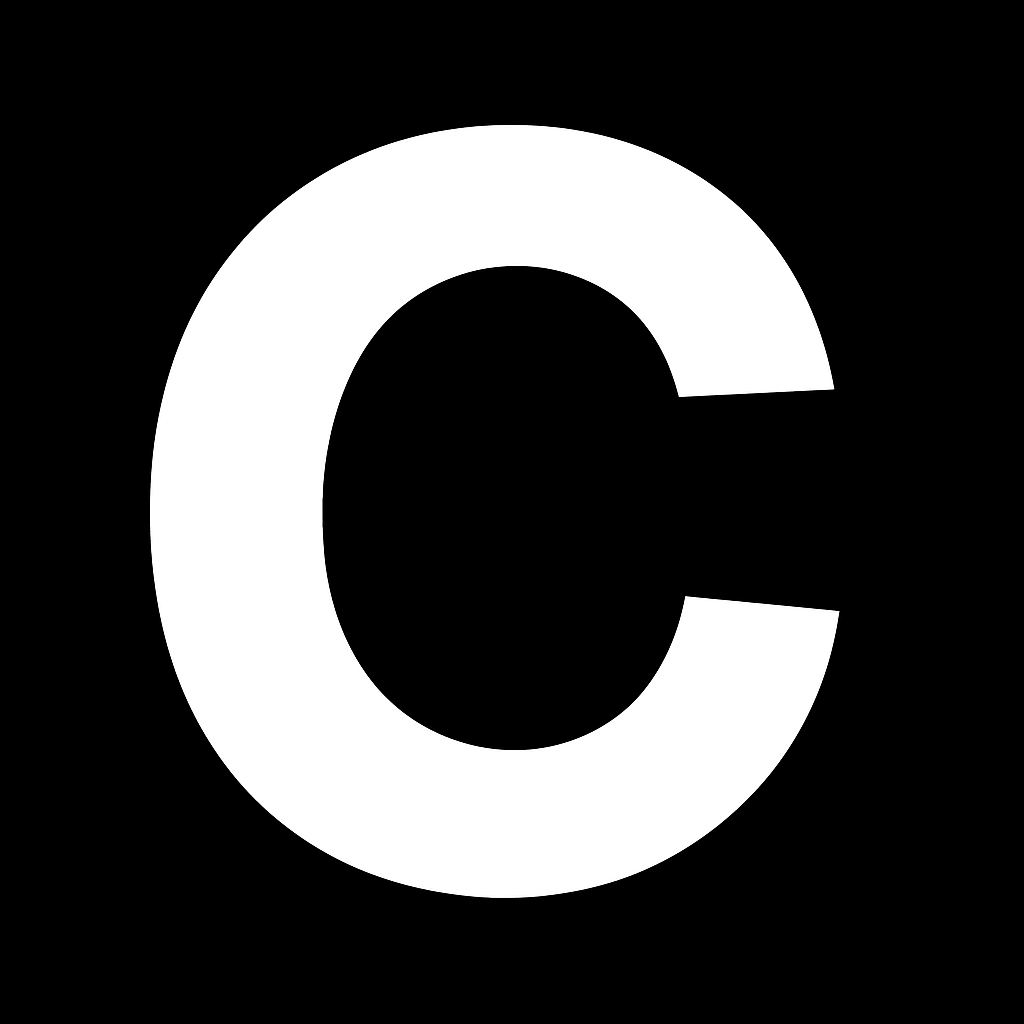What are Webhooks?
Webhooks enable real-time communication between your CalStudio AI apps and external services. When specific events occur in your app, webhooks automatically send data to your chosen destination, powering instant automations and integrations.
- Automation Platforms: Integrate with Zapier, Make.com, or custom workflows
- CRM Integration: Sync conversations to Salesforce, HubSpot, or other systems
- Analytics: Send chat data to your data warehouse or analytics tools
- Notifications: Alert your team about important conversations
- Custom Workflows: Trigger any action based on user interactions
Setting Up Webhooks
Step 1: Create Your Webhook Endpoint
First, create a webhook endpoint in your automation platform:- Zapier
- Make.com
- Custom API
- Create a new Zap
- Choose “Webhooks by Zapier” as trigger
- Select “Catch Hook”
- Copy the webhook URL provided
Step 2: Configure in CalStudio
-
Navigate to your app settings
- Open your AI app in the CalStudio dashboard
- Go to the “Webhooks” section
-
Add your webhook URL
- Paste the URL from your automation platform
- CalStudio will validate the URL format
-
Select trigger events
Choose when to send webhook notifications:
Message Sent
Triggers when a user sends a message to your AI appNew User Signup
Triggers when a new user registers or starts using your appCustom Conditions
Define custom logic using natural language promptsConversation End
Triggers when a conversation session ends
Step 3: Configure Custom Conditions (Optional)
For advanced use cases, create custom triggers:- Select “Custom Conditions”
- Write a trigger prompt that describes when to fire the webhook
- CalStudio will evaluate each conversation against your conditions
- “When a user asks about pricing or costs”
- “If the user expresses frustration or dissatisfaction”
- “When the user provides their email address”
- “If the conversation mentions a competitor”
Webhook Payload Structure
CalStudio sends a POST request with a JSON payload containing event details:Payload Fields
| Field | Type | Description |
|---|---|---|
event | string | The type of event that triggered the webhook (“Message sent”, etc.) |
timestamp | string | The exact time the event occurred, formatted as ISO 8601 |
app_name | string | The name of your CalStudio app |
user_email | string | The user’s email address |
user_name | string | The user’s display name |
last_message | string | The most recent message sent by the user |
response | string | The AI app’s response to the user |
Common Use Cases
Lead Capture
Send qualified leads to your CRM when users express interest
Support Escalation
Create tickets in Zendesk when users report issues
Analytics Tracking
Log conversations to Google Analytics or Mixpanel
Email Follow-up
Trigger personalized emails based on conversation topics
Example: Zapier Integration
Here’s a step-by-step example of connecting CalStudio to Google Sheets via Zapier:1
Create a Zap
- Log in to Zapier and create a new Zap
- Search for “Webhooks by Zapier” as the trigger
- Choose “Catch Hook” as the trigger event
- Copy the custom webhook URL
2
Configure CalStudio
- Go to your app’s webhook settings
- Paste the Zapier webhook URL
- Select “Message Sent” as the trigger
- Save your configuration
3
Test the Connection
- Send a test message in your AI app
- Return to Zapier and click “Test trigger”
- Zapier should receive the webhook data
4
Add Google Sheets Action
- Add a new action step
- Choose Google Sheets
- Select “Create Spreadsheet Row”
- Map webhook fields to sheet columns
Best Practices
1
Secure Your Endpoints
- Use HTTPS for all webhook URLs
- Implement authentication tokens if needed
- Validate incoming requests
2
Handle Errors Gracefully
- Return appropriate HTTP status codes
- Log failed webhook attempts
- Set up retry logic for failures
3
Process Asynchronously
- Acknowledge webhooks quickly (< 3 seconds)
- Process data in background jobs
- Avoid blocking operations
4
Monitor Performance
- Track webhook delivery rates
- Set up alerts for failures
- Monitor response times
Testing Webhooks
- Create a test webhook URL
- Configure it in CalStudio
- Trigger test events in your app
- Verify the payload structure
- Implement your automation logic
Troubleshooting
Webhook not firing
Webhook not firing
- Verify the webhook URL is correct and accessible
- Check that events are properly configured
- Ensure your app is active and receiving messages
- Test with a simple webhook receiver first
Receiving duplicate webhooks
Receiving duplicate webhooks
- Implement idempotency using the conversation ID
- Check if multiple webhook configurations exist
- Verify your endpoint isn’t triggering retries
Missing data in payload
Missing data in payload
- Some fields are only available for specific events
- User data requires users to be logged in
- Check your app’s privacy settings
Webhook delays
Webhook delays
- Webhooks are sent immediately after events
- Network latency may cause small delays
- Check your endpoint’s response time