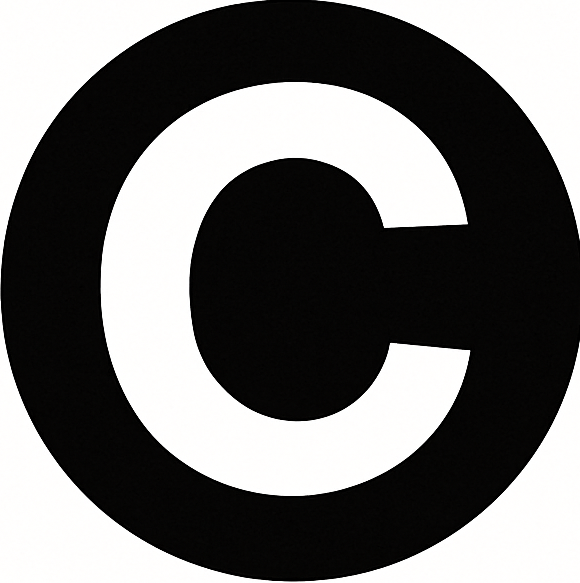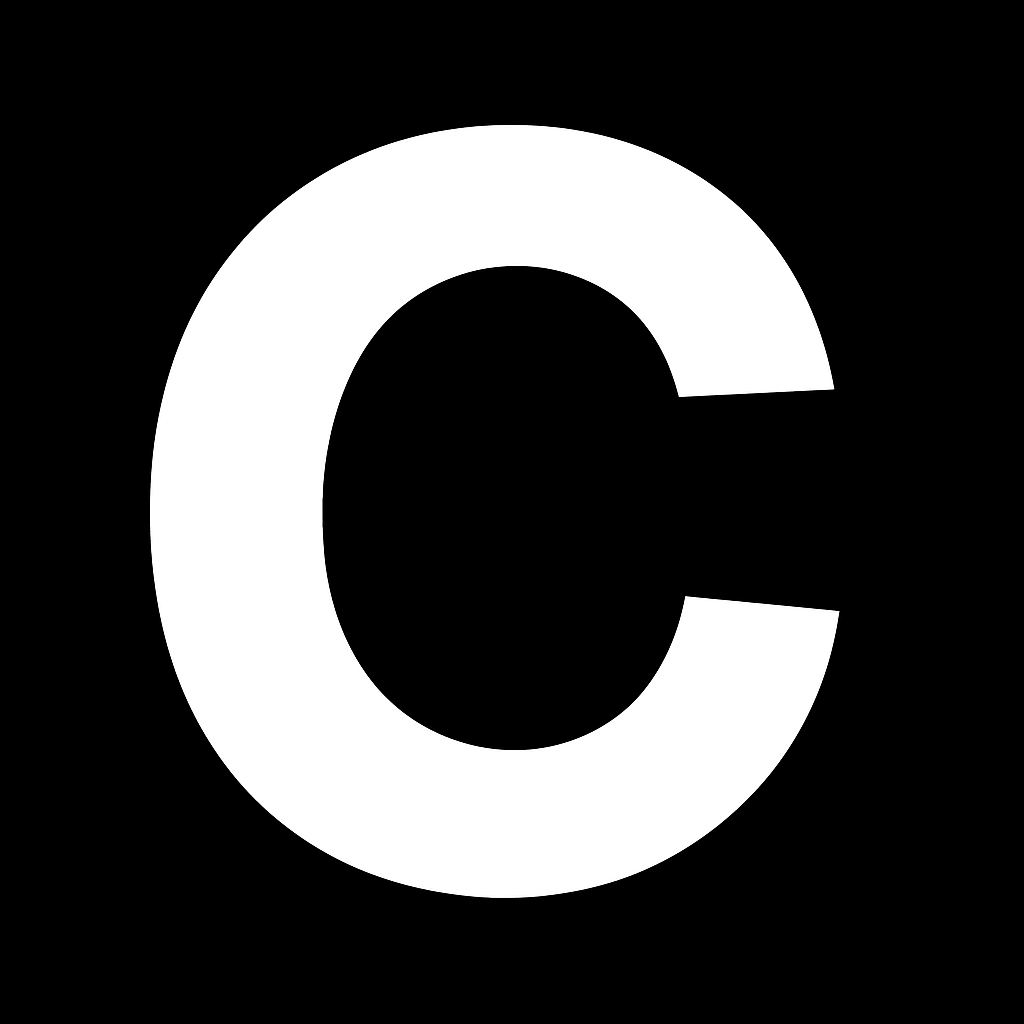Custom domains allow you to publish your CalStudio AI apps and App Studios on your own branded domain, providing a seamless experience for your users without any CalStudio branding.
Overview
Custom domains solve a major limitation of AI chatbots - the ability to share and deploy them on your own website. With CalStudio, you can:- Host your AI apps on your own domain (e.g.,
yourdomain.comorchat.yourdomain.com) - Share your apps publicly without requiring user sign-ups
- Maintain complete brand consistency
- Build trust with professional URLs
- Improve SEO and discoverability
- Embed apps directly on your existing website
Prerequisites
Before setting up a custom domain, ensure you have:CalStudio Pro Plan
Custom domains are available on Pro plans and above
Domain Ownership
A registered domain with DNS management access
Step-by-Step Setup Process
Step 1: Sign Up and Access Dashboard
- Sign up on the CalStudio platform
- Once signed up, you’ll see your dashboard
Step 2: Create Your AI App
- Click on the “Create App” button in your dashboard
- Fill out the app creation form with:
- App Name: Choose a descriptive name
- Description: Brief explanation of your app’s purpose
- AI Model: Select your preferred model (GPT-4, GPT-3.5, Claude, etc.)
- System Prompt: Define your AI’s behavior and personality
- Knowledge Base: Optionally upload files for your AI to reference
- Click “Create App” to generate your AI application
Step 3: Test and Launch Your App
- Test your app thoroughly using the built-in chat interface
- Make any necessary adjustments to the prompt or settings
- When satisfied, click “Launch” to make it publicly available
Step 4: Publish to Custom Domain
- In your app’s dashboard, find the Status row
- Click on the “Publish” option
- Select “Custom Domain” from the publishing options
- Enter your desired domain:
- Root domain:
yourdomain.com - Subdomain:
app.yourdomain.comorchat.yourdomain.com
- Root domain:
Step 5: Configure DNS Settings
CalStudio will provide DNS records based on your domain type:- Subdomain (Recommended)
- Root Domain
For subdomains like
chat.yourdomain.com:- You’ll receive a CNAME record from CalStudio
- Add this record to your DNS provider:
- Save your DNS changes
Subdomains are easier to configure and don’t affect your main website or email settings.
Step 6: Verify Deployment
- Wait for DNS propagation (usually 5-30 minutes for CNAME, up to 48 hours for NS)
- Visit your custom domain
- Your AI app should now be live!
Visual Walkthrough
Follow these step-by-step instructions to publish your Custom GPT to a custom domain using CalStudio.
1. Sign Up on CalStudio
Navigate to CalStudio and create your account to get started.
2. Create Your App
Once you have signed up, click on the “Create App” button in your dashboard.
3. Configure Your AI App
Fill out the form with the necessary details:- Select the AI model of your choice (GPT-4, GPT-3.5, Claude, etc.)
- Add a name and description
- Define the system prompt
- Optionally, add a knowledge base for your AI bot

4. Test and Launch
Click on “Create App” and you’ll have your Custom GPT app created in the dashboard. Test this app and launch it, making it available to anyone publicly.
5. Publish to Custom Domain
To publish the app on a custom domain, click on the Publish option under the status row: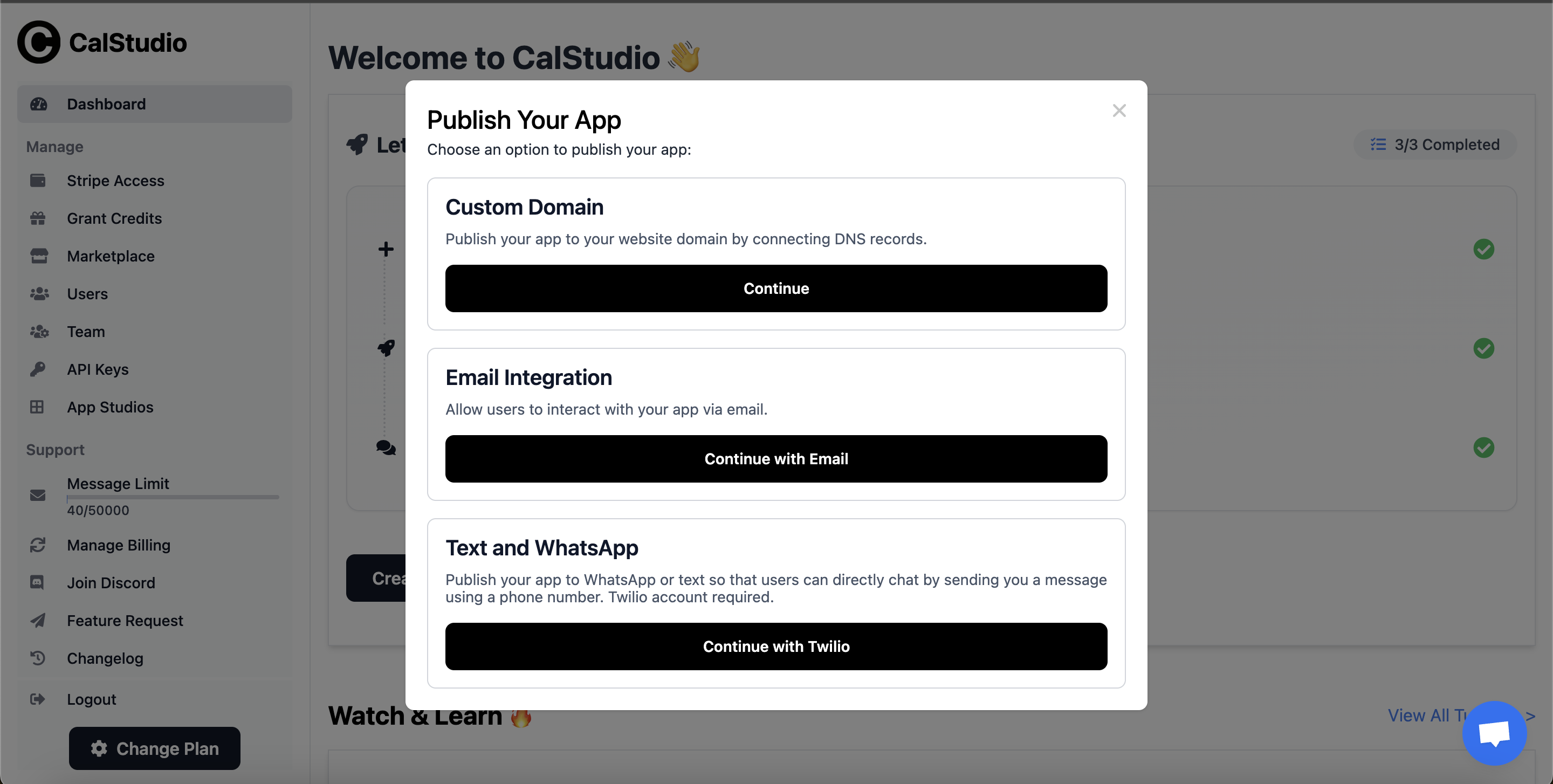
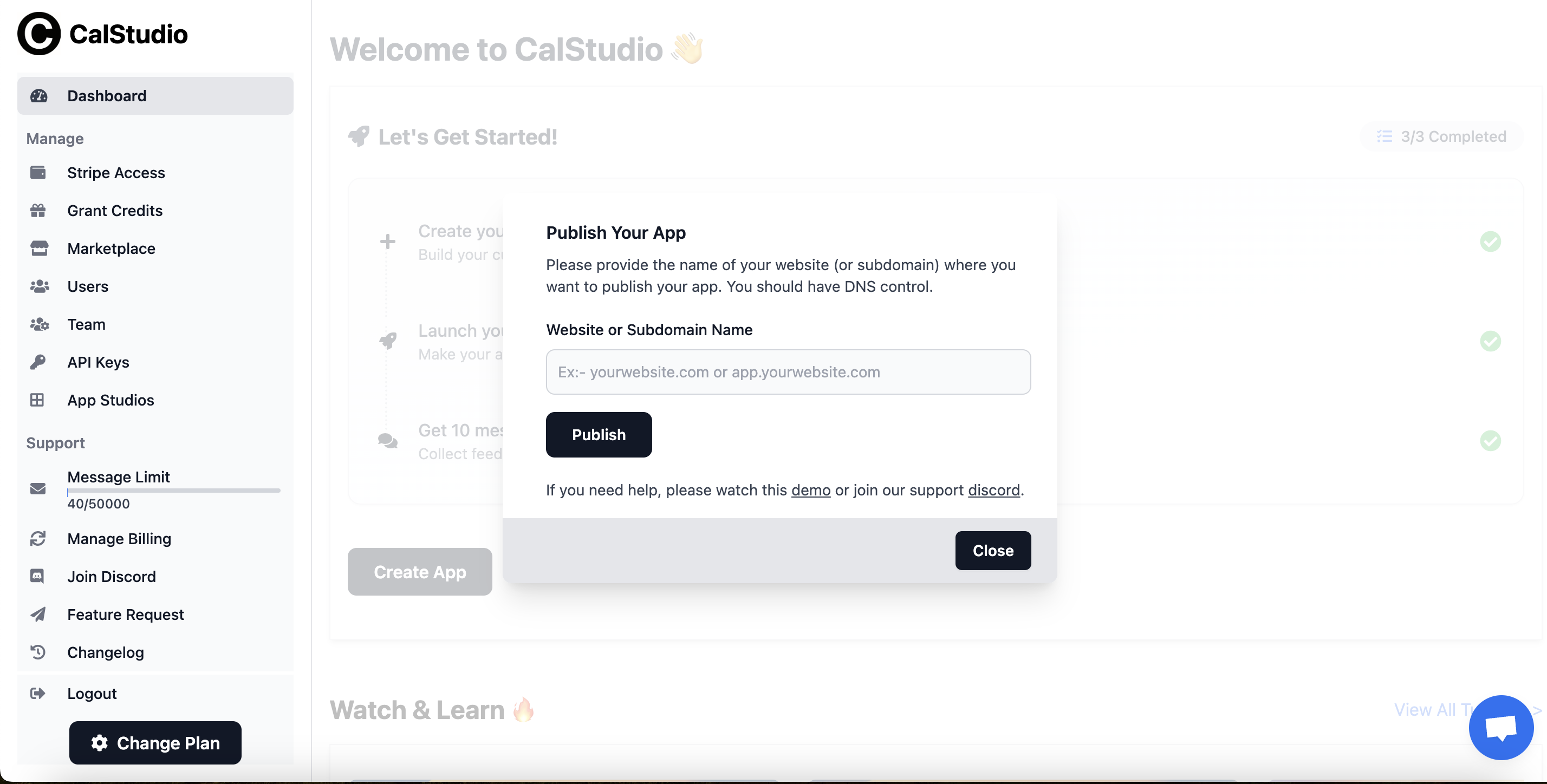
6. Configure DNS Records
After entering your domain, you’ll receive DNS records to configure:For Subdomains
When publishing to a subdomain (e.g.,app.yourdomain.com), you’ll receive two CNAME records:
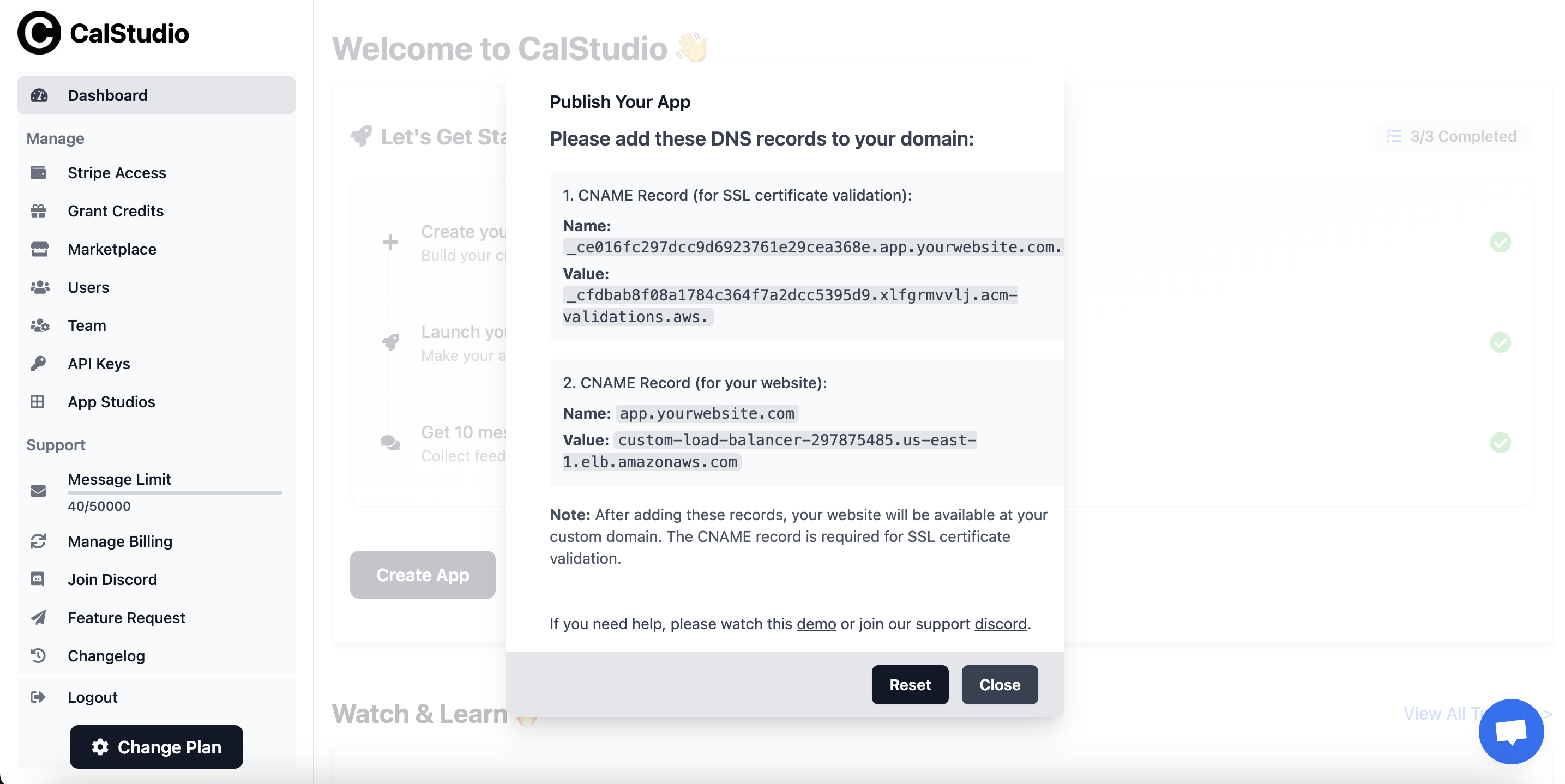
-
SSL Certificate Validation Record:
- This CNAME record is required for SSL certificate validation
- It will have a long, unique name starting with an underscore
- The value points to AWS Certificate Manager for validation
-
Website CNAME Record:
- This points your subdomain to your CalStudio app
- Name: Your chosen subdomain (e.g.,
app.yourdomain.com) - Value: An AWS load balancer URL
For Root Domains
Root domains will receive NS (nameserver) records as described in the DNS settings section above.Video Tutorial
For a detailed video walkthrough of the custom domain setup process, watch this helpful tutorial.
App Studios Custom Domains
App Studios (bundles of multiple AI apps) can also be published to custom domains using the same process. This allows you to create your own AI marketplace under your branded domain.
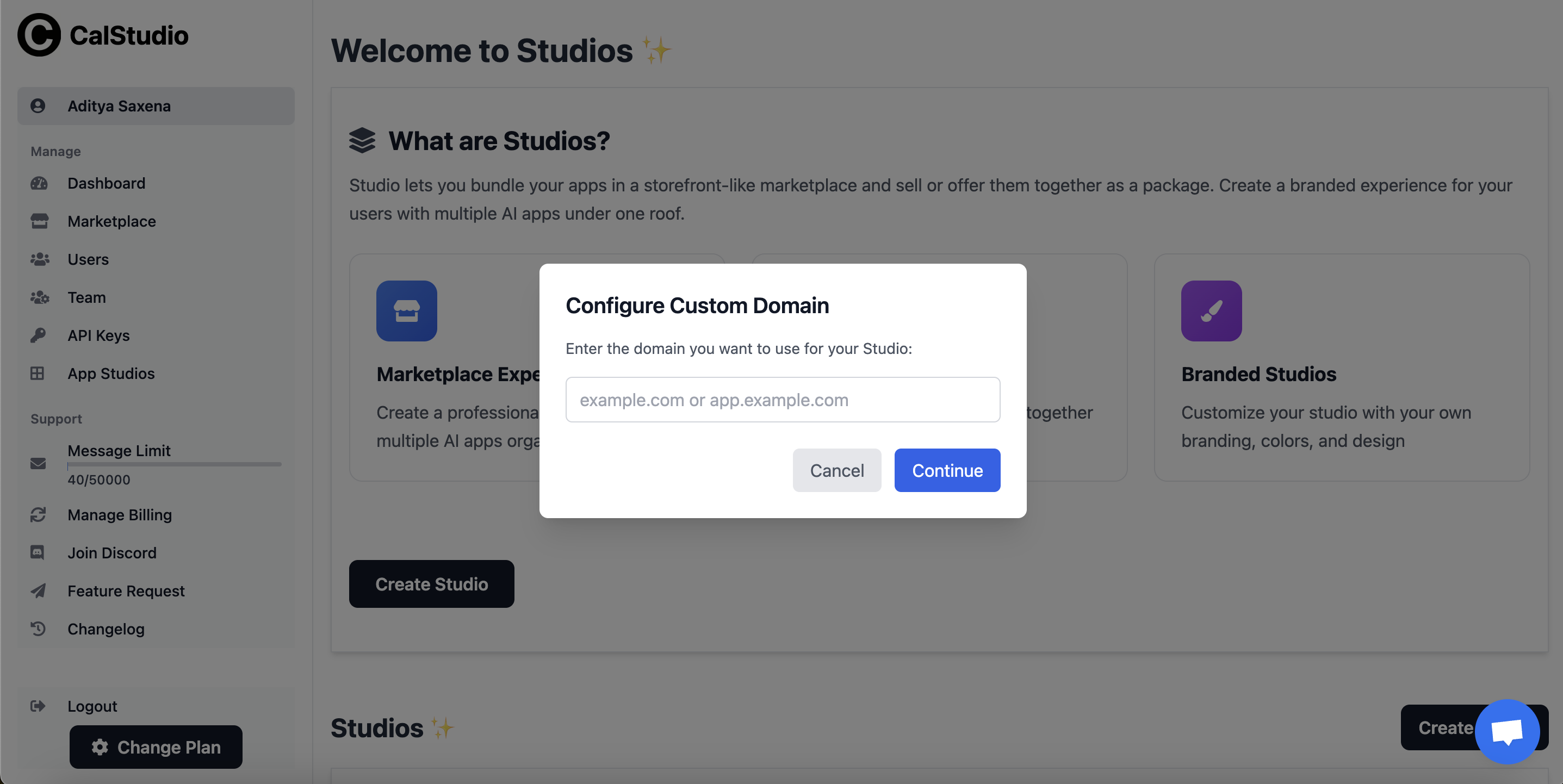
- You’ll receive the same DNS records (CNAME for subdomains or NS for root domains)
- Configure them in your DNS provider following the instructions above
- Your entire App Studio marketplace will be accessible at your custom domain
- All apps within the studio will be available under your branded domain
SSL Certificates
CalStudio automatically provisions and manages SSL certificates for all custom domains using AWS Certificate Manager. Your app will be served securely over HTTPS.
Best Practices
Use Subdomains
Subdomains are easier to manage and don’t affect your main website
Test First
Thoroughly test your app before connecting a production domain
Monitor Uptime
Set up monitoring to ensure your custom domain stays accessible
Keep Records
Document your DNS configuration for future reference
How to Add CNAME Records
Here’s how to add the two CNAME records in popular DNS providers:Cloudflare
Cloudflare
- Log in to Cloudflare dashboard
- Select your domain
- Go to DNS → Records
- Click Add record
- Type: CNAME
- Name: Paste the long underscore name (e.g.,
_ce016fc2...) - Target: Paste the AWS validation value
- Proxy status: DNS only (gray cloud)
- TTL: Auto
- Type: CNAME
- Name: Your subdomain (e.g.,
app) - Target: Paste the AWS load balancer URL
- Proxy status: DNS only (gray cloud)
- TTL: Auto
GoDaddy
GoDaddy
- Sign in to GoDaddy Domain Control Center
- Select your domain
- Click DNS → Manage DNS
- Click ADD under records
- Type: CNAME
- Host: The record name (remove your domain from the end if GoDaddy adds it)
- Points to: The target value
- TTL: 1 hour
- Save both records
Namecheap
Namecheap
- Sign in to Namecheap
- Go to Domain List → Manage
- Select Advanced DNS
- Click Add New Record
- Type: CNAME Record
- Host: The record name (without your domain)
- Value: The target value
- TTL: Automatic
- Save all changes
Google Domains
Google Domains
- Sign in to Google Domains
- Click your domain
- Go to DNS → Manage custom records
- Click Create new record
- Type: CNAME
- Host name: The record name
- Data: The target value
- TTL: 1 hour
- Save both records
Troubleshooting
Domain not working after 48 hours
Domain not working after 48 hours
- Verify DNS records are correctly configured
- Check for typos in the domain name
- Ensure no conflicting A or AAAA records exist
- Contact support with your domain details
SSL certificate errors
SSL certificate errors
- CalStudio automatically handles SSL certificates
- If using Cloudflare, ensure proxy is disabled (DNS only)
- Allow up to 24 hours for certificate provisioning
Email stopped working (root domain)
Email stopped working (root domain)
- This occurs with NS delegation
- You’ll need to recreate MX records in CalStudio’s DNS manager
- Consider using a subdomain instead to avoid email issues
Want to remove custom domain
Want to remove custom domain
- Remove the domain in CalStudio dashboard first
- Then update/remove DNS records at your provider
- Your app will revert to the CalStudio subdomain